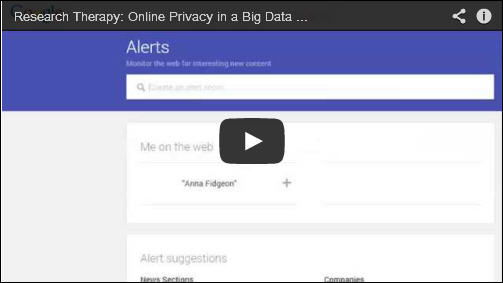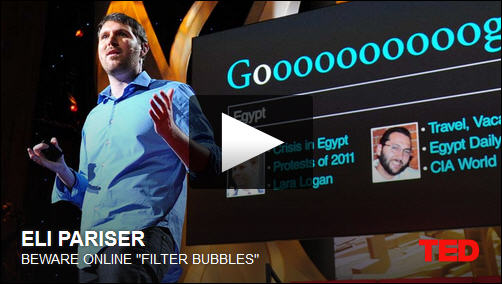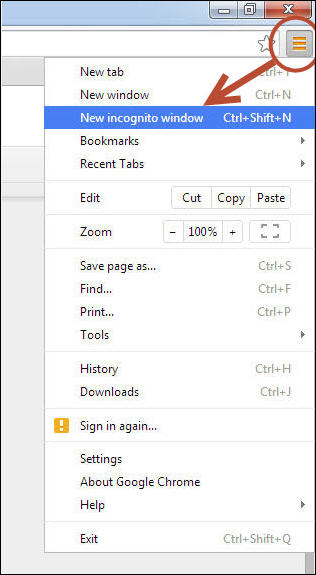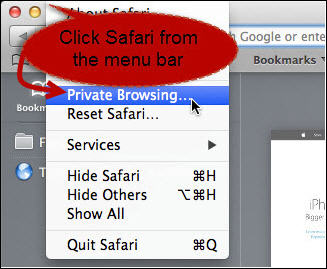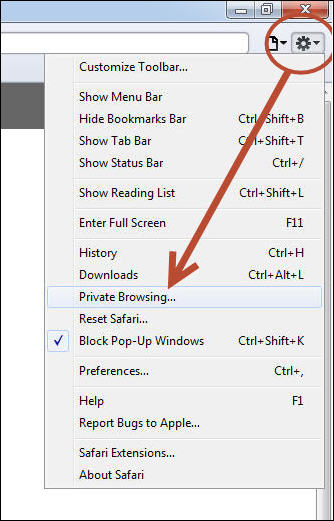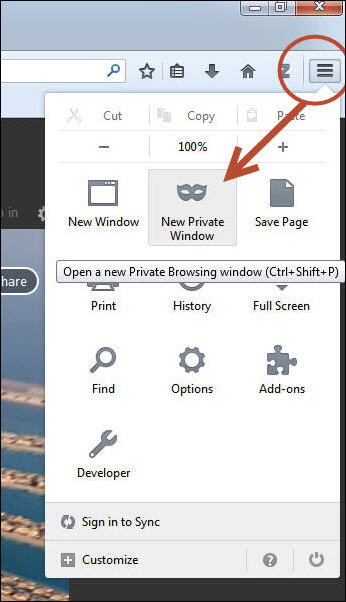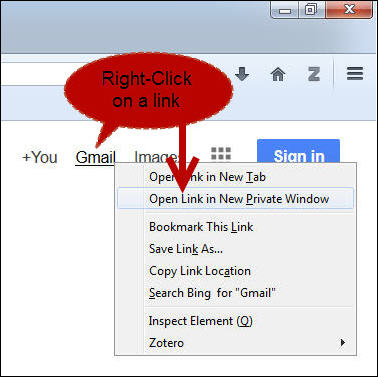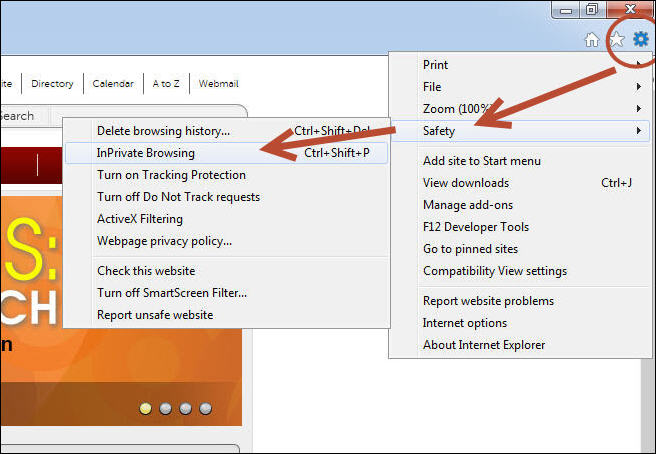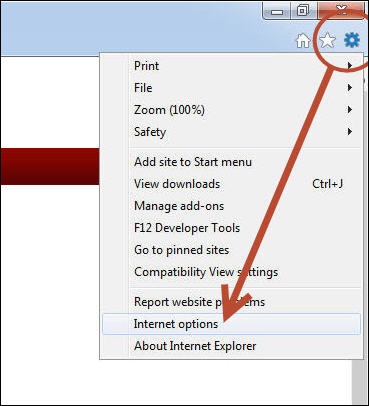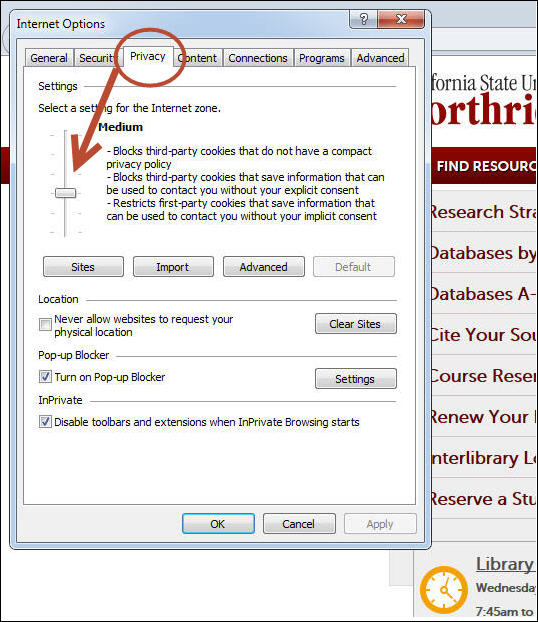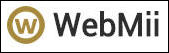It is important to think about where your information comes from and how it is presented to you as well as knowing what you can do to protect your privacy. These days it is next to impossible to function without providing some amount of personal information online. Although it might seem futile to worry about online privacy, there are ways to protect yourself by using the tools that are available to help block organizations from collecting your information and by critically thinking about the information you are being asked to give up online. This session of Research Therapy discusses who is collecting your information, ways to monitor the information about you that ends up online, and what you can do to protect your privacy.
Of course, free websites or internet browsers such as Google Chrome have to make money somehow. You might already know about cookies and other tracking devices that are used to collect your information and search habits to sell to advertisers. But your online habits shape more than the ad space on social media sites. In the Ted Talk below, Eli Pariser describes what he calls the Filter Bubble– where most of your online activity is shaped by what you have done in the past.
Even though cookies and online tracking do give you the convenience of not having to remember all your passwords, and allowing for easier use of the websites you use most often, there are times when you might want to take advantage of your privacy options. For example, if you are on a public computer such as the ones on campus. Below are some privacy tips you can use while using certain internet browsers or websites.
How to Turn on Private Browsing in Internet Browsers:
Google Chrome
Menu> New Incognito Window (or Ctrl + Shift + N)
Safari
Apple: Safari> Private Browsing
PC: Settings>Private Browsing
Firefox
Menu>New Private Window (or Ctrl + Shift + P)
Right click on a link> Open Link in New Private Window
Internet Explorer
Settings> Safety> InPrivate Browsing (or Ctrl + Shift + P)
Settings>Internet Options> Privacy>Low, Medium, High
Stop Facebook From Tracking You:
Disable Facebook tracking with the free Facebook Disconnect App:
https://chrome.google.com/webstore/detail/facebook-disconnect/ejpepffjfmamnambagiibghpglaidiec
Lifehacker’s Always Up To Date Guide to Managing Your Facebook Privacy:
http://lifehacker.com/5813990/the-always-up-to-date-guide-to-managing-your-facebook-privacy
Check Yourself Out Online
Note: these sites may also request fees for their services.
URLs from the video:
Google Alerts:
Google’s Manage Your Online Reputation:
https://support.google.com/accounts/answer/1228138?hl=en
Infographic: How Employers Use Social Media to Hire and Fire (The Atlantic):
Pew Research Internet Project: Reputation Management and Social Media:
http://www.pewinternet.org/2010/05/26/reputation-management-and-social-media/
WikiHow’s Disable Cookies Tutorial:
http://www.wikihow.com/Disable-Cookies
– Anna Fidgeon