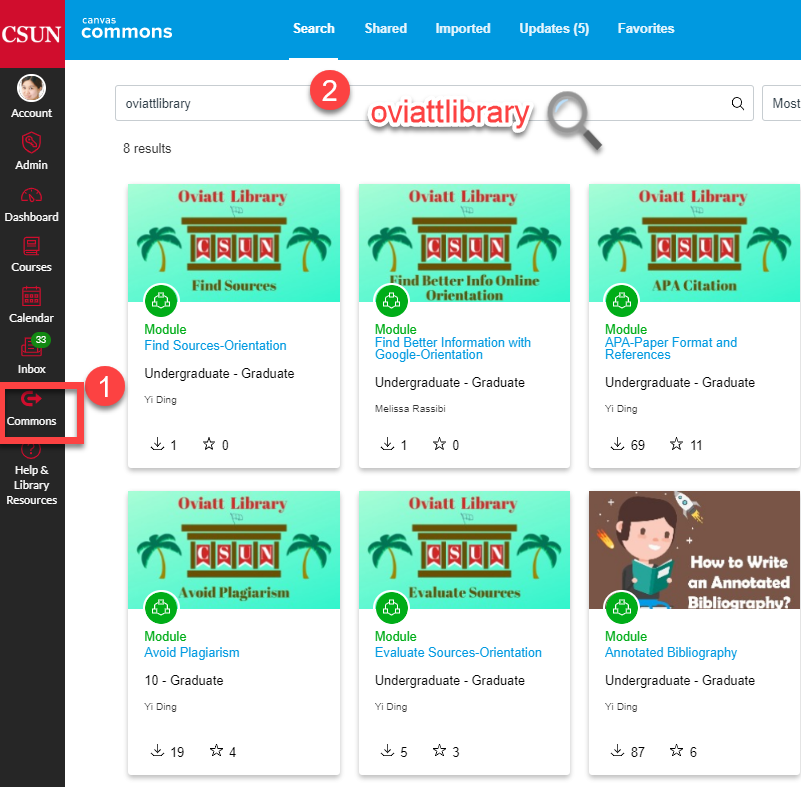Searching Cited References
Articles, books and other resources listed in a Bibliography or "Works Cited" list, or "References" list. Locating cited references is useful for finding current articles on a topic, identifying the top researchers in a field, and for tenure decisions.
Guidelines
Cited reference searching should have a search strategy broad enough to allow for the following pitfalls.
- Search results depend on the content in the database. If a journal that cited a particular work is not indexed by the database, then a reference to your work will not appear in your search results. Check to see which databases index journals that cover your topic.
- Search all permutations of the cited author's name: last name; last name and first initial; last name, first and middle initials.
- For some articles, only the first author may be indexed. If someone is the second or third author, remember you should also search by the lead author to locate the cited references.
- Journals use different formats for articles cited. Beware of inconsistency in citation format such as misspellings, incorrect years or volume numbers. Citation databases and indexes are minimally edited.
- Cited reference searching works best for references to periodical articles.
- If you locate only a few or no cited references to an article, consider whether the research may be too recent.
Free Resources
Free resources are available on the Web:
- Google Scholar: a free web search engine, also helps identify cited references in open access journal articles and on websites. Read more About Google Scholar
- Google Books: a free web search engine, is a growing collection of scanned online books
Library Databases
Databases with Direct Cited Reference Searching
- EbscoHost Platform (includes CINAHL, PsycINFO, Communication and Mass Media Index with full text (CMMI))
- Sociological Abstracts
Indirect Cited Reference Searching (search for the specific author and title, than check who has cited)
More tips and tutorials
Read discipline specific search tips
If you need more help doing library research, you can ask a CSUN librarian for help in-person, via online chat, email, or by phone.
Cite A Source
Quick Guides
More Tips and Tools
For Faculty: EMBED Citation modules For Students
How to embed a library module in my Canvas course?
- Find Canvas Commons on the global navigation bar located on the left of the screen.
- Search for the instructional content you want for your course by typing in "universitylibrary" in the search bar.
- Import an instructional module into your Canvas course. More details can be found on the faculty services page.