Embedding a Library Instructional Module into Your Canvas Course
Step 1: Find Canvas Commons on the global navigation bar located on the left of the screen.
Canvas Commons is a repository that enables educators to find, import, and share instructional modules and resources within CSUN. The Library has created library instructional modules specifically tailored to meet our student body’s information literacy needs
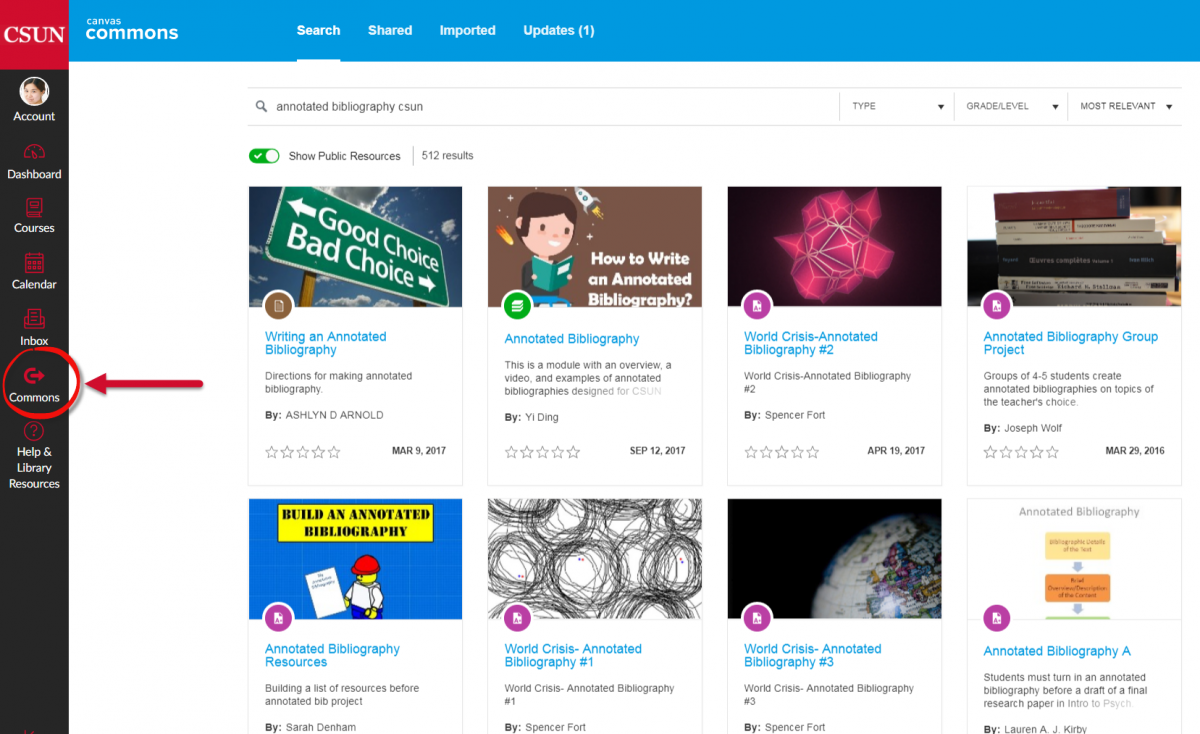
Step 2: Search for a module, page, or other instructional content you want for your course
All instructional content created by the Library can be found when you type in "csunlibrary" in the search bar.
You can preview modules in our public Canvas course.

Step 3: Import an instructional module into your Canvas course
- Click on the name of the desired resource. From the Import into Canvas box located on the right top section of the page, either
- Search for the course to which you would like to import the resource or
- Select a course from the displayed options.
- Click “Import into Class”.
- If you want to download an instructional module, you can click "Download".
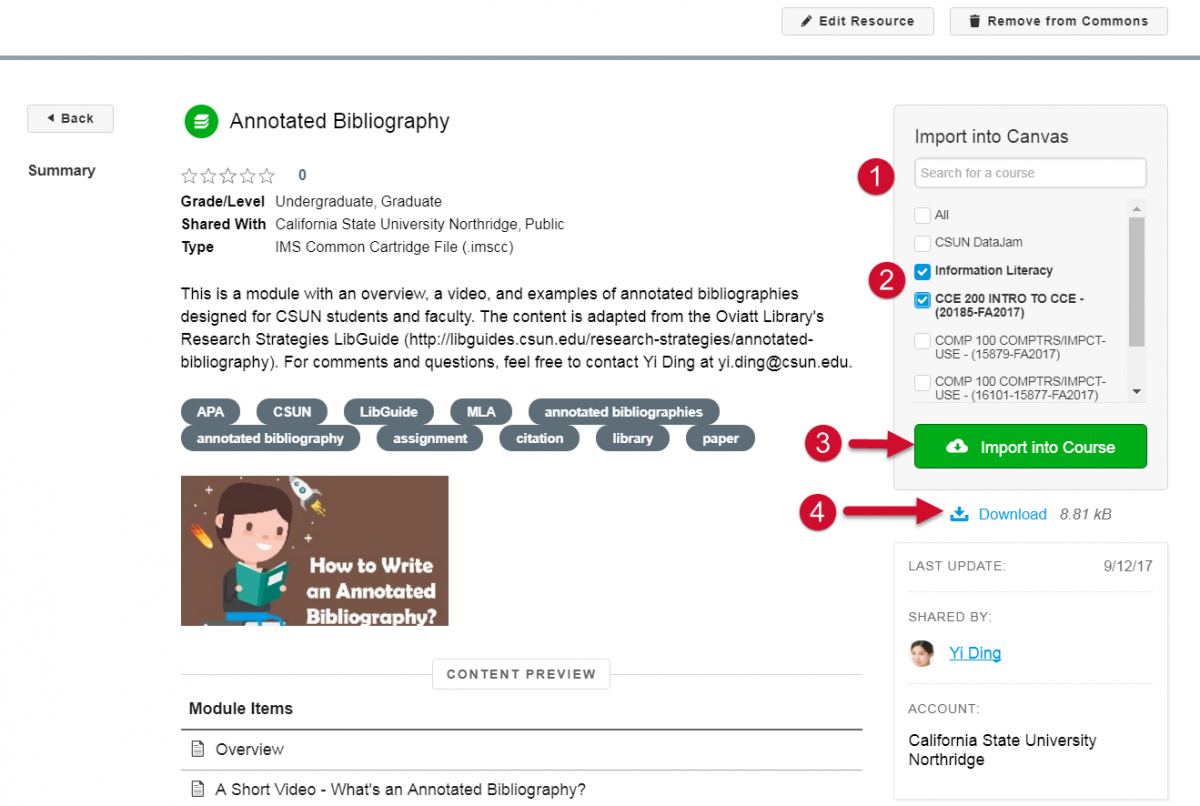
Got a question or comment?
For immediate assistance with Canvas, visit the Faculty Canvas Support page.
If you are interested in collaborating with a librarian to create a Canvas instructional module or have other questions about library resources in Canvas, contact Yi Ding, Coordinator of Online Instruction, at yi.ding@csun.edu.