Embedding a Librarian into Your Canvas Course
What an embedded librarian can do in my Canvas course?
- Answer research/library related questions in a discussion forum.
- Create resource pages, tutorials and quizzes for your class.
- Collaborate with you to find out the best resources to assist your students.
Which librarian should I embed into my Canvas course?
If you want to embed a librarian in your course, contact that librarian to discuss what the role of the librarian will entail. The librarian will then monitor Canvas to see what questions students may have. Find your librarian by visiting the library's list of Subject Specialists.
Follow these steps to embed a librarian in Canvas:
- From your Canvas course homepage, click on "people" from the menu on the left hand side.
- Click on the button "+ People."
- Enter the librarian's email address,
- Choose "Librarian" from the dropdown menu labeled "role."
- Click "Next"
- Click "Add Users" on the new pop-up window, and your librarian will be sent a notification through Canvas asking them to accept your course invitation.
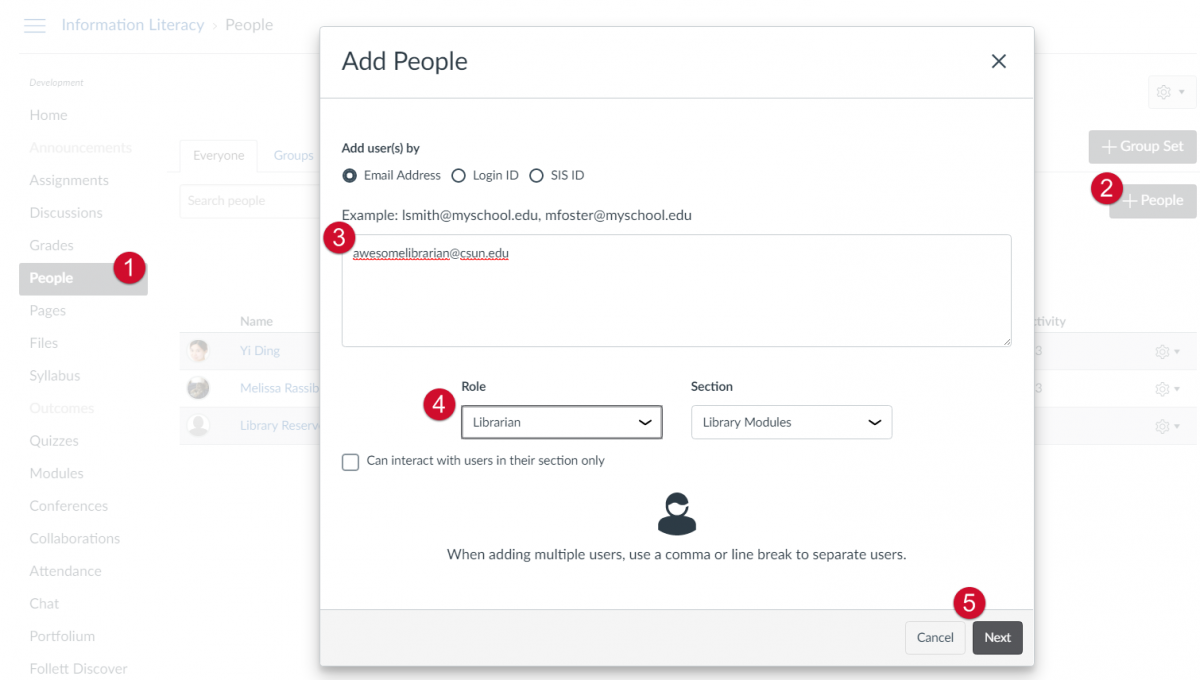
Want to embed other library resources to Canvas?
There are also additional guides on how to embed other library resources into Canvas.
Got a question or comment?
For library resources in Canvas, contact Yi Ding, Coordinator of Online Instruction, at yi.ding@csun.edu.
For Canvas technical support or training information, visit the Faculty Canvas Support page.