Embedding Course Reserves
What can a librarian do for my course reserves?
- Put materials on reserve. For more information, please visit Course Reserves page.
- Scan and upload course reserves into your Canvas course.
Follow these steps to ask a librarian to embed course reserves in Canvas:
Complete the Instructional Materials Scanning Service form. We will scan the pages and upload them to a folder in your course page. If the item is not in the Library, please provide a copy of the item for scanning.
Note: Requested scans must fall within fair use guidelines. For more information, please contact Course Reserves & Curricular Resources at librbr@csun.edu or (818) 677-3282.
- Add the Course Reserves & Curricular Resources account (librbr@csun.edu) with the role of TA to your Canvas course. Alternatively, you may request scanned items be emailed to you or shared through Box.
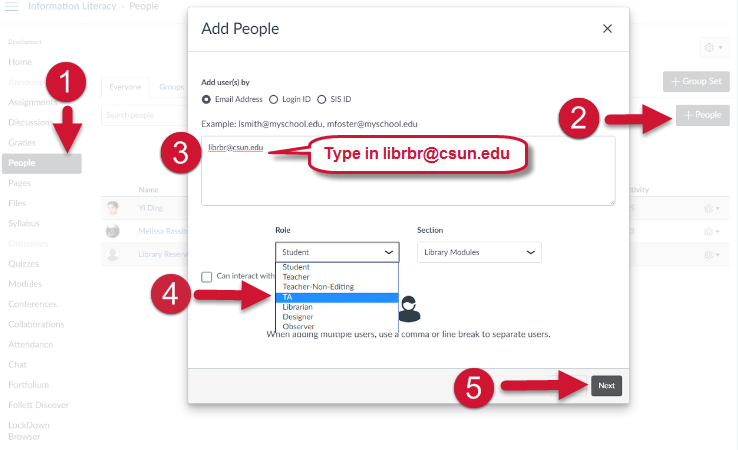
- Once the files have been uploaded, find your course reserves in the "Files" section on the left sidebar of your Canvas course.
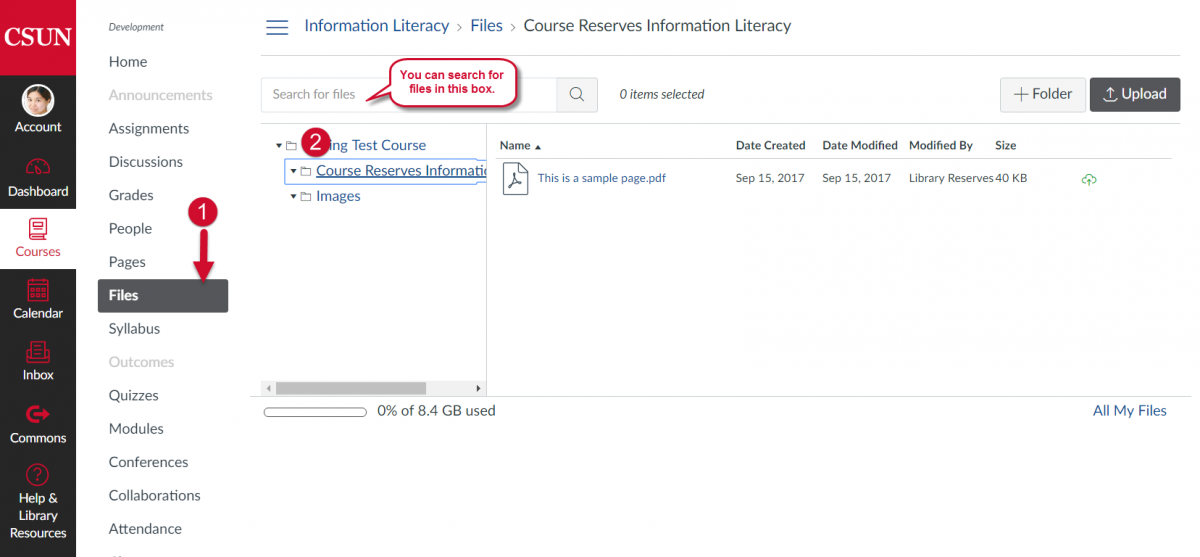
Do I need to worry about copyright?
Yes, all materials embedded in Canvas must fall under Fair Use Copyright Best Practices. Please review the library's guide to Copyright Overview: Fair Use to verify that your use of the requested materials is in within academic fair use guidelines, and ask the Reserves Staff if you have any questions. Scans that exceed the Fair Use guidelines may result in delays in processing.
Want to embed other library resources to Canvas?
There are also additional guides on how to embed other library resources into Canvas.
Got a question or comment?
For course reserves, contact Course Reserves & Curricular Resources at librbr@csun.edu or (818) 677-3282.
For library resources in Canvas, contact Yi Ding, Coordinator of Online Instruction, at yi.ding@csun.edu.
For Canvas technical support or training information, visit the Faculty Canvas Support page.